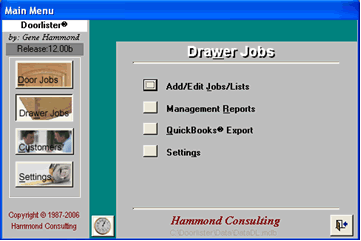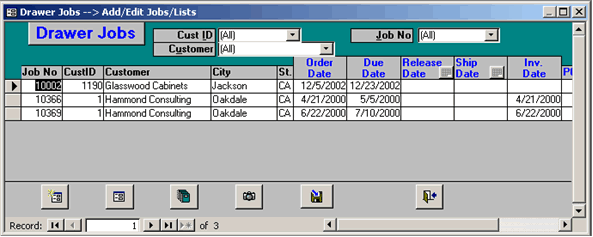| Doorlister® | 209.845.9400 |
|
|
| Once jobs are entered there are various reports automatically available from the Drawer Jobs Menu. These reports will automatically apply to the job that is selected when the reports Icon is picked. | 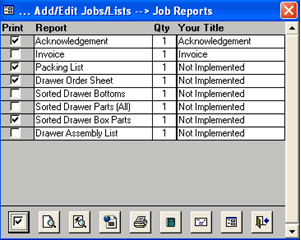 |
Usint this form you may Select multiple reports for:
-
Preview
-
Save as Snapshot
-
Email Snapshot
-
Save a RTF
-
Email as RTF
Other (Management) Reports
Drawerlister™ has its own set of management reports:
| Report | Description |
| Plant Schedule | Jobs that have not been Invoiced, Grouped by Due Date |
| Bookings Report | Jobs Booked in Date Range. Invoiced/Shipped or not, doesn't matter |
| Drawer Sales Summary | Summary (totals) only of (Invoiced) Sales by Customer: |
| Drawer Sales by Customer | Customer Sales selected by Date Range. |
| Drawer Freight Charge Report | Freight by type, any date range. |
| Drawer Freight by Month Report | Freight by Month, this year only. |
| Finish Report | Finishes by Finish, any date range. |
| Finish by Month Report | Finish by Month, this year only. |
| QuickBooks® Export Report | Jobs exported to QuickBooks® |
Entering Drawer Jobs
To set up a new job, select the New Job Icon in the Drawer Jobs
Form. First select a customer (by ID or Name), then enter Job
Name, P O, etc. as desired. This is the header information for
the job. Once the header Job Information is as desired, you may
select the Drawer ID, Materials and Options.
Note: All items below the “Dashed Line” may be changed
at any time and will apply to the “Next Drawer Entered”.
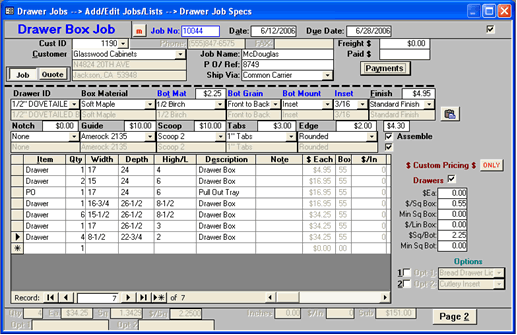
Note: Several options have a price field that automatically changes (based on your settings) when they are picked from the combo boxes (e.g. Bot Material, Finish etc.).
For each Drawer or Pull Out you may select:
- Name of Drawer or Pull-Out
- Box Material
- Front Material
- Bottom Material
- Bottom Grain
- Bottom Mount type (Inset, Flush, Bottom Mount)
- Finish
- Options
|
© 1987-2020 |